Adobe Experience Manager (AEM) Maven Project
An Adobe Experience Manager (AEM) example to demonstrate creating and deploying a Maven Multi Module project using an aem-project-archetype. This tutorial was created for deployment using Java 11, Apache Maven 3.6.2, Maven AEM Project Archetype 22 and AEM version 6.5.
Requirements
- Java 1.8 or Java 11 (AEM 6.5+ only)
- Apache Maven (3.3.9+)
- Add the adobe-public profile to user Maven settings, e.g.,
.m2/settings.xml.
More information
Optionally activate the
adobe-publicprofile by default in user Maven settings. Thesettings.xmlfor Maven is usually located in the hidden.m2user directory. To create project specific Maven settings, see Maven - Configuring for Projects.
settings.xml
<profile>
<id>adobe-public</id>
<activation>
<activeByDefault>true</activeByDefault>
</activation>
...
</profile>
Project
In a terminal, in your projects directory, create a directory for the source code. For eample, repo_base_foldername would be the root folder for your AEM project code repository.
cd repo_base_foldername
mkdir src
In the source code directory, use mvn to init the project with the desired archetype version. e.g.,
cd src
mvn archetype:generate \
-Padobe-public \
-DarchetypeGroupId=com.adobe.granite.archetypes \
-DarchetypeArtifactId=aem-project-archetype \
-DarchetypeVersion=22
If this is going to be a multilingual site, include property
-DisSingleCountryWebsite=n. For default values, see the available properties section of the archetype. Use the-Boption to skip the prompts and generate the project in batch mode. e.g.,
cd src
mvn archetype:generate -B \
-Padobe-public \
-DarchetypeGroupId=com.adobe.granite.archetypes \
-DarchetypeArtifactId=aem-project-archetype \
-DarchetypeVersion=22 \
-DgroupId=com.adobe \
-Dversion=0.0.1-SNAPSHOT \
-DappsFolderName=myproject \
-DartifactId=aem-dev-myproject \
-Dpackage=com.adobe.aem.dev.myproject \
-DartifactName=myproject \
-DcomponentGroupName=myproject \
-DconfFolderName=myproject \
-DcontentFolderName=myproject \
-DcssId=myproject \
-DpackageGroup=myproject \
-DsiteName=myproject
If you want to include the frontend build process based on Webpack with support for Sass and TypeScript / ES6, use option
-DoptionIncludeFrontendModule=generalin thearchetype:generate. For more information, consult the aem-project-archetype-22/…/ui.frontend/README.md.
Answer the prompts to setup the project. for example,
| Property | Value |
|---|---|
| groupId | com.adobe |
| version | 0.0.1-SNAPSHOT |
| appsFolderName | myproject |
| artifactId | aem-dev-myproject |
| package | com.adobe.aem.dev.myproject |
| artifactName | myproject |
| componentGroupName | myproject |
| confFolderName | myproject |
| contentFolderName | myproject |
| cssId | myproject |
| packageGroup | myproject |
| siteName | myproject |
The
artifactIdis used for thesrcmaven project folder name. Typically, thegroupIdandartifactIdcombine to make the base package. However… NOTE, the base package value cannot contain hyphens. They will be evaluated as a minus sign operators during the Maven build and an error will be thrown. Therefore, we replace the hyphens with periods when combining thegroupIdandartifactIdabove. The Adobe WKND Tutorial Chapter, Project Setup contains more information including other examples on how to set up the archtype property values.
Project structure generated by the Maven archetype.
- src
- aem-dev-myproject
- core
- it.launcher
- it.tests
- pom.xml
- README.md
- ui.apps
- ui.content
- .gitignore
- aem-dev-myproject
Package Thumbnail
If you would like to add a 64x64 square thumbnail.png image to the package so it is easily identified in AEM Package Manager, then follow this step.
Create a folder named definition in ui.apps/src/main/content/META-INF/vault
Copy your thumbnail.png file into the definition folder.
Also in the definition folder, add a file named .content.xml. with the following:
<?xml version="1.0" encoding="UTF-8"?>
<jcr:root xmlns:vlt="http://www.day.com/jcr/vault/1.0" xmlns:jcr="http://www.jcp.org/jcr/1.0" xmlns:nt="http://www.jcp.org/jcr/nt/1.0">
<thumbnail.png/>
</jcr:root>
Repeat for ui.content/src/main/content/META-INF/vault
Deploy to AEM
Provided your AEM author instance is running at localhost:4502, navigate to the source project directory created with the artifactId name. e.g.,
cd aem-dev-myproject
mvn -PautoInstallPackage clean install
If your instance is on another port and/or uses non default admin credentials, pass those in as command line parameters. e.g.,
mvn -PautoInstallPackage -Daem.port=4702 -Dvault.username=admin -Dvault.password='secret' clean install
If you get [ERROR] Unresolveable build extension, try setting activateByDefault to true for the adobe-public profile in the Maven settings here.
If you get repository file read errors, locate the first one and note the file path. e.g.,
[INFO] -------------------------------------------------------------
[ERROR] COMPILATION ERROR :
[INFO] -------------------------------------------------------------
[ERROR] error reading /home/gilfoyle/.m2/repository/commons-beanutils/commons-beanutils/1.8.3/commons-beanutils-1.8.3.jar; zip END header not found
Delete the conflicting files from the repository. In this example, we’re deleting the 1.8.3 folder and its files under commons-beanutils
rm -rf /home/gilfoyle/.m2/repository/commons-beanutils/commons-beanutils/1.8.3
Run the mvn command again, this time with the update option. e.g.,
mvn -U -PautoInstallPackage clean install
The
-Uoption will update the repository.
If everything works as expected, you should get output similar to the following:
[INFO] ------------------------------------------------------------------------
[INFO] Reactor Summary for aem-dev-myproject 0.0.1-SNAPSHOT:
[INFO]
[INFO] aem-dev-myproject .................................. SUCCESS [ 0.244 s]
[INFO] myproject - Core ................................... SUCCESS [ 5.921 s]
[INFO] myproject - Repository Structure Package ........... SUCCESS [ 0.633 s]
[INFO] myproject - UI apps ................................ SUCCESS [ 2.804 s]
[INFO] myproject - UI content ............................. SUCCESS [ 2.496 s]
[INFO] myproject - All .................................... SUCCESS [ 1.305 s]
[INFO] myproject - Integration Tests Bundles .............. SUCCESS [ 1.191 s]
[INFO] myproject - Integration Tests Launcher ............. SUCCESS [ 0.953 s]
[INFO] ------------------------------------------------------------------------
[INFO] BUILD SUCCESS
[INFO] ------------------------------------------------------------------------
[INFO] Total time: 16.467 s
[INFO] Finished at: 2019-12-10T20:55:41-05:00
[INFO] ------------------------------------------------------------------------
Verify the package deployment and installation. For example, open the Package Manager at localhost:4502/crx/packmgr. For this archetype, you should see, aem-dev-myproject.all, aem-dev-myproject.ui.content and aem-dev-myproject.ui.apps packages version 0.0.1-SNAPSHOT installed.
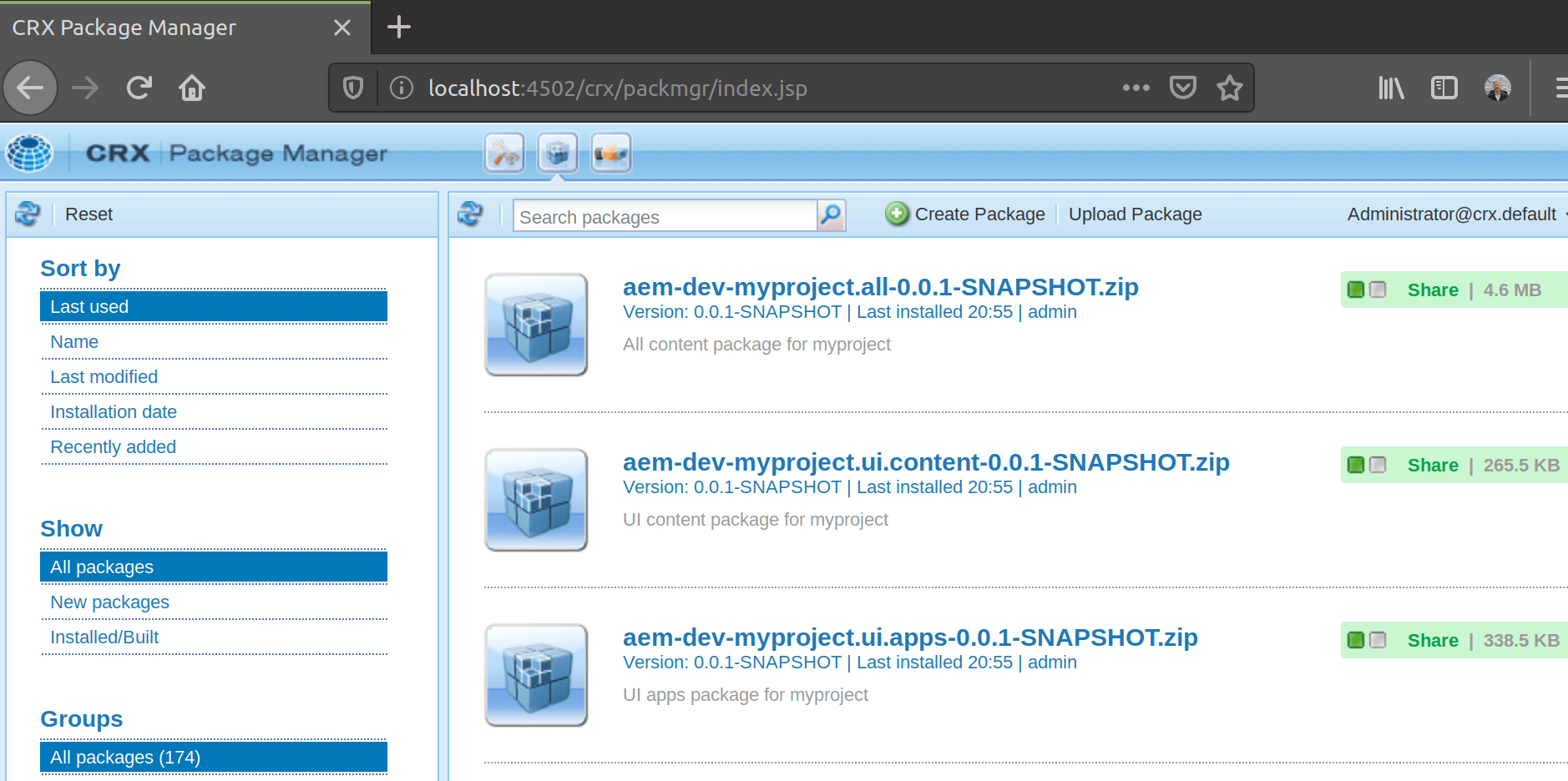
You can do also perform incremental build deployments after making updates. These will run faster since their scope is smaller. e.g.,
cd ui.apps
mvn -PautoInstallPackage -Padobe-public clean install
Core Components
AEM Core Components are included in the project.
To update these components, edit the project pom.xml. For example, in aem-dev-myproject/pom.xml, change the core.wcm.components.version property to 2.8.0. Then run mvn -PautoInstallPackage clean install to deploy the new version of the core components. e.g.,
cd aem-dev-myproject
mvn -PautoInstallPackage clean install
Verify in Package Manager.
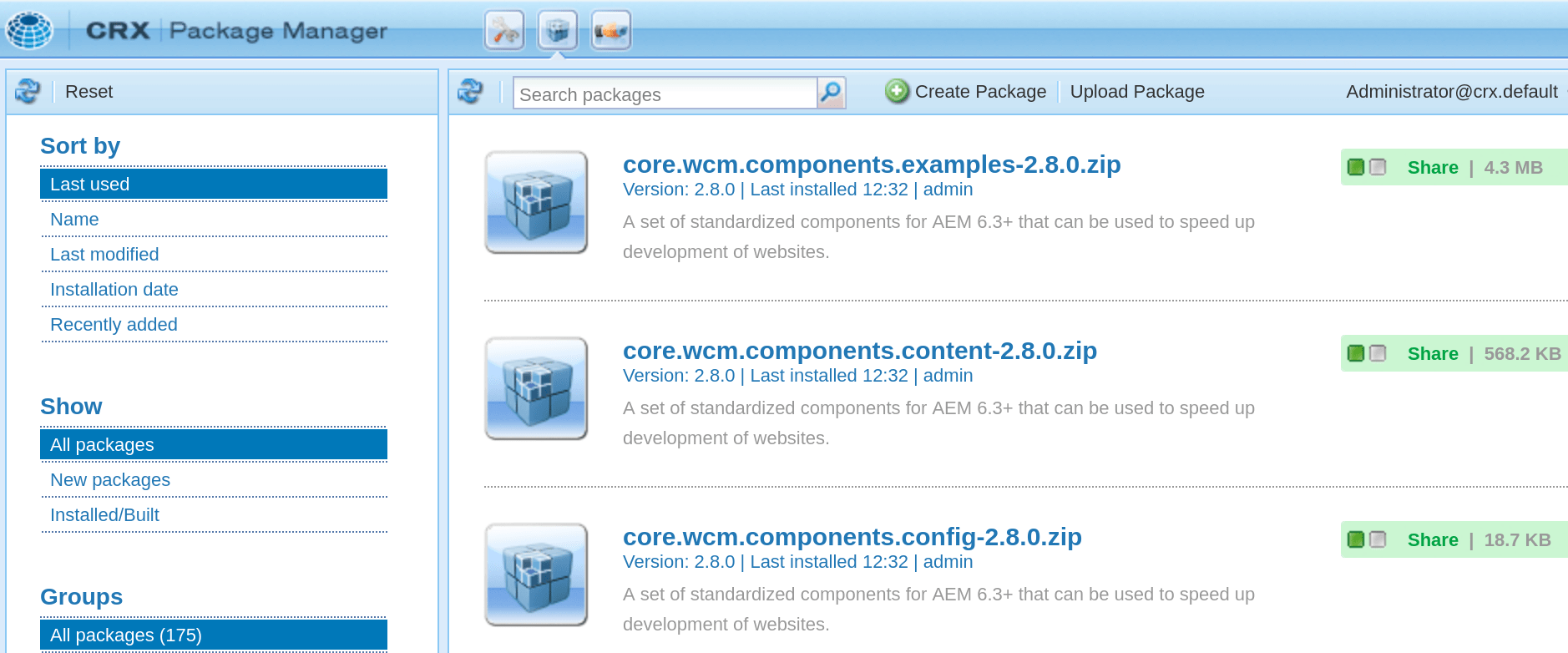
Additional Reading
- AEM Archetype Overview
- AEM Project Archetype 22 includes a frontend build process based on Webpack, with Sass, CSS preprocessor and TypeScript.
- Introduction to Archetypes
Part 1 of 4 in the AEM Maven Project series.
