Cygwin Oh My ZSH Recipe
This post documents my Cygwin + Oh My ZSH configuration which gives me a consistent cross platform terminal experience on Windows, OS X and Linux.
Web development workflow with git, node, npm, docker, vagrant, etc. is more comfortable when using the same familiar bash shell interface across different operating systems.
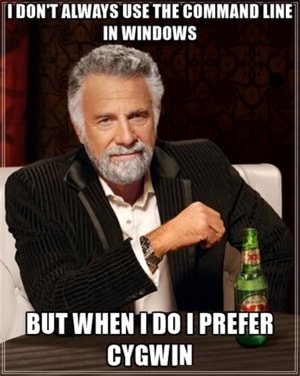
Install Cygwin
Head over to Cygwin.com to get the setup file.
I used these settings with the Cygwin for 64-bit versions of Windows.
Cygwin Setup
-
Choose A Download Source:
Install from Internet -
Select Root Install Directory:
C:\CygwinInstall For All Users -
Select Local Package Directory:
C:\Users\{UserName}\AppData\Local\Cygwinnote: if your %userprofile% contains spaces, for example:C:\Users\Jared Dunn, this may cause issues. -
Select Your Internet Connection:
Direct Connection -
Choose A Download Site:
http://mirrors.xmission.comThis mirror was reliable for me. They should generally all be up to date. It is recommended that you select a mirror site that is closest to you. Visit the Cygwin Mirror Sites page for more information. -
Select Packages:
- curl: Muti-protocol file transfer tool
- fzf-zsh: fzf key bindings for Z shell
- fzf-zsh-completion: fzf completion for Z shell
- git: Distributed version control system
- gitk: Git repository browser
- zsh: The Z-Shell
Configure Cygwin Home Directory
Make your Cygwin home directory the same as your Windows User profile.
Edit the Cygwin /etc/nsswitch.conf file.
Add or edit the following line: db_home: /%H
more info: Stack Overflow – How can I change my Cygwin home folder after installation?
Install Oh My ZSH
Launch Cygwin and install Oh My ZSH using curl
sh -c "$(curl -fsSL https://raw.github.com/robbyrussell/oh-my-zsh/master/tools/install.sh)"
You may find it necessary to manually install oh-my-zsh. Instructions are located in the source README at https://github.com/robbyrussell/oh-my-zsh#manual-installation
I received this output while Oh My ZSH install completed:
Looking for an existing zsh config...
Using the Oh My Zsh template file and adding it to ~/.zshrc
Copying your current PATH and adding it to the end of ~/.zshrc for you.
I can't change your shell automatically because this system does not have chsh.
Please manually change your default shell to zsh!
Edit the Cygwin /etc/nsswitch.conf file.
Add or edit the following line: db_shell: /bin/zsh
More info: Stack Overflow - Set Default Shell in Cygwin
Mintty Configuration
This section documents some additional personalization preferences. Access the options by selecting the Cygwin application icon in the Title bar. For Looks, I have medium transparency selected.
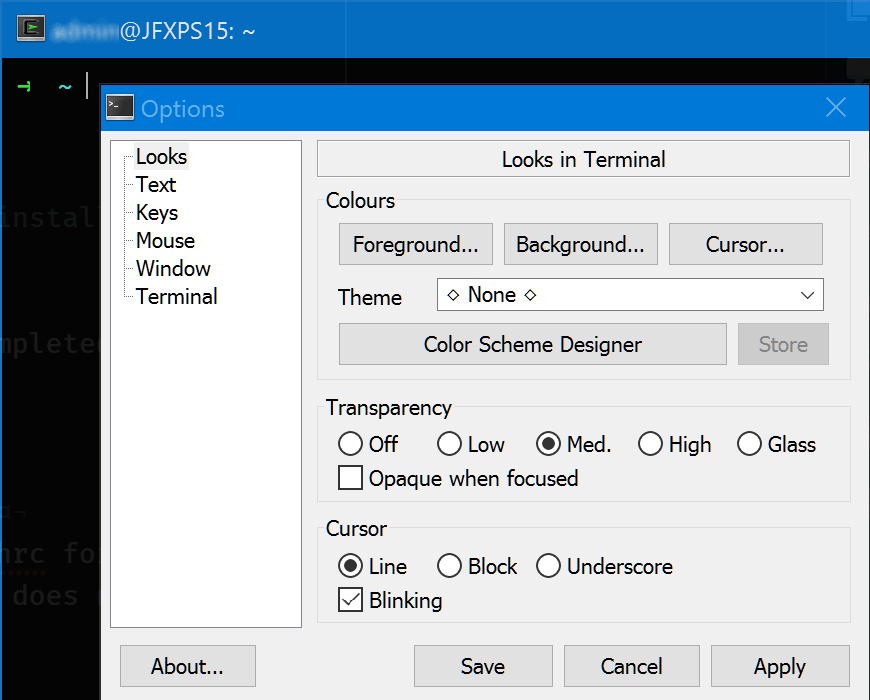
Options - Looks
For text, I have the Fira Code fonts installed on my system so have elected to use them and since my display is UHD, I am using the retina version. I have also set the font smoothing to full which is equivalent to subpixel anti-aliasing (“ClearType”).
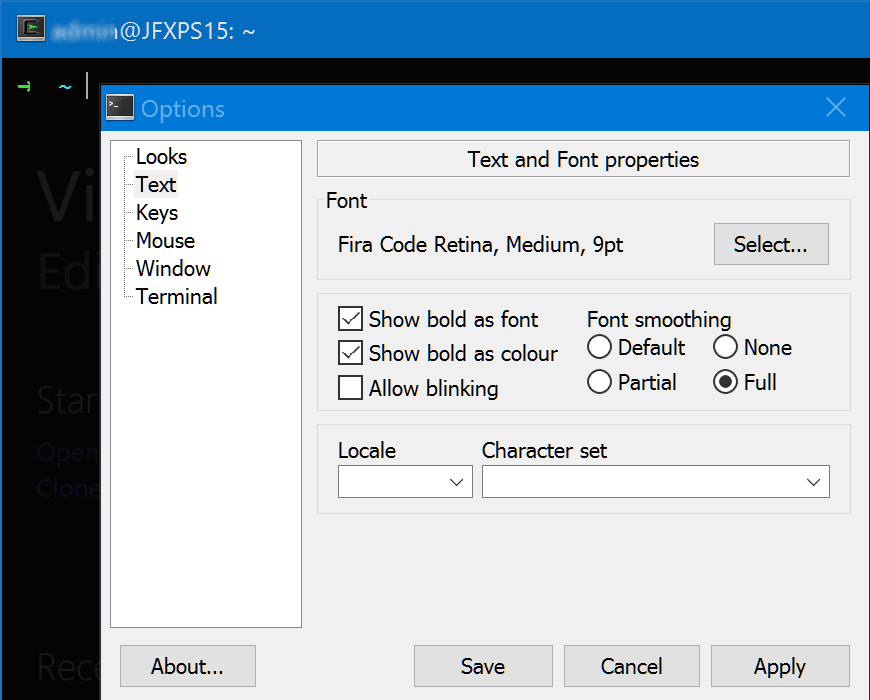
Options - Text
Lastly, I wanted to add some spacing between the window borders and command text. I discovered that this could be done by editing the mintty configuration file in my home directory. I added the following line to the file, Padding=16. The entire configuration file is shown below.
~/.minttyrc
BoldAsFont=-1
Columns=96
Rows=48
Transparency=medium
Padding=16
Font=Fira Code Retina
FontWeight=450
FontSmoothing=full
Test drive using this handy cal 2017 command to display a calendar.
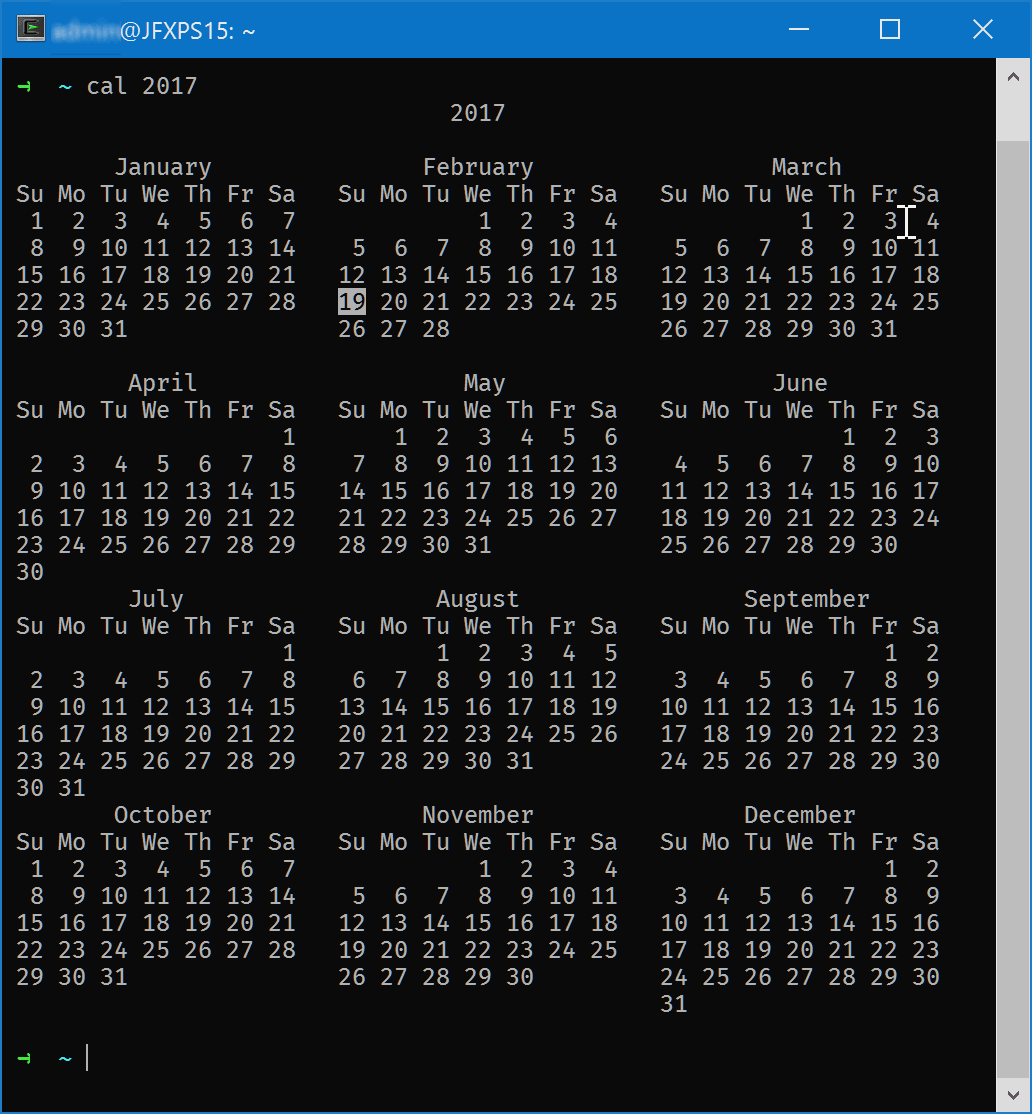
Other Useful Tips & Tricks
Windows Terminal
2020 Update - Add Cygwin to the Windows Terminal and benefit from it’s normalized keybindings and copy on select.
Set the default editor for git
# nano
git config --global core.editor C:/Cygwin/bin/nano.exe
# vi
git config --global core.editor C:/Cygwin/bin/vi.exe
Unsupported Bracketed Paste Mode
When pasting (Shift + Insert), if weird characters are wrapping the clipboard contents, disable bracketed paste mode in the .zshrc since the terminal doesn’t support escape sequences.

In this figure, unexpected characters ^[[200~ ~ are wrapping the pasted string.
~/.zshrc
if [[ $TERM = dumb ]]; then
unset zle_bracketed_paste
fi
