Git, Readline Bash and Custom Prompt
PowerShell modules can enhance functionality and the user interface. In this example, the profile is updated to use git over an SSH connection, readline settings for a bash like experience, custom color output and a custom prompt.
PowerShell Profile
If there is not an existing profile for the current logged in user, create one with the New-Item cmdlet. To check if a profile exists, use Test-Path $profile. $profile is an environmental variable for the path to the CurrentUserCurrentHost profile.
Test-Path $profile
If the test returns false, use the New-Item cmdlet to create the profile script. For example:
New-Item $profile -ItemType File -Force
There should now be a WindowsPowerShell\Microsoft.PowerShell_profile.ps1 file in the Documents folder.
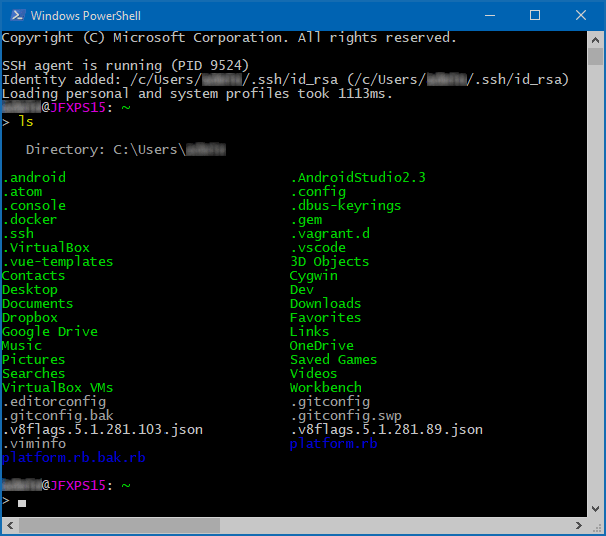
PowerShell screenshot with the updated profile loaded using the ls command alias to list files.
Custom Prompt
Add these two functions to the top of the Microsoft.PowerShell_profile.ps1 script. The first function checks to see if PowerShell is running with Administrator privileges. This check is used to add (Elevated) to the prompt as needed. The second function, aptly named prompt modifies it’s output.
Microsoft.PowerShell_profile.ps1
function Test-Administrator {
$user = [Security.Principal.WindowsIdentity]::GetCurrent();
(New-Object Security.Principal.WindowsPrincipal $user).IsInRole([Security.Principal.WindowsBuiltinRole]::Administrator)
}
function prompt {
# https://github.com/dahlbyk/posh-git/wiki/Customizing-Your-PowerShell-Prompt
$origLastExitCode = $LastExitCode
Write-VcsStatus
if (Test-Administrator) { # if elevated
Write-Host "(Elevated) " -NoNewline -ForegroundColor White
}
Write-Host "$env:USERNAME@" -NoNewline -ForegroundColor DarkYellow
Write-Host "$env:COMPUTERNAME" -NoNewline -ForegroundColor Magenta
Write-Host ": " -NoNewline -ForegroundColor DarkGray
$curPath = $ExecutionContext.SessionState.Path.CurrentLocation.Path
if ($curPath.ToLower().StartsWith($Home.ToLower()))
{
$curPath = "~" + $curPath.SubString($Home.Length)
}2018/12/new-webpack-development-2018/12/new-webpack-development-server-pluginserver-plugin
Write-Host $curPath -NoNewline -ForegroundColor Green
$LastExitCode = $origLastExitCode
"`n$('>' * ($nestedPromptLevel + 1)) "
}
PSReadline
Next, Import the PSReadline module that is included with PowerShell 5.x and set some configuration options.
Microsoft.PowerShell_profile.ps1
Import-Module PSReadLine
Set-PSReadLineOption -HistoryNoDuplicates
Set-PSReadLineOption -HistorySearchCursorMovesToEnd
Set-PSReadLineOption -HistorySaveStyle SaveIncrementally
Set-PSReadLineOption -MaximumHistoryCount 4000
# history substring search
Set-PSReadlineKeyHandler -Key UpArrow -Function HistorySearchBackward
Set-PSReadlineKeyHandler -Key DownArrow -Function HistorySearchForward
# Tab completion
Set-PSReadlineKeyHandler -Chord 'Shift+Tab' -Function Complete
Set-PSReadlineKeyHandler -Key Tab -Function MenuComplete
SSH Agent
Since the release of OpenSSH in Windows, this is no longer needed.
We will use Mark Embling’s ssh-agent-utils Powershell script with functions for starting and managing ssh-agent. Download the ssh-agent-utils.ps1 Gist and place the script into the WindowsPowerShell folder for current logged in user, for example, %UserProfile%\Documents\WindowsPowerShell. In this example, both Microsoft.PowerShell_profile.ps1 and ssh-agent-utils.ps1 should be in the same WindowsPowerShell folder.
Install these modules into the default PSModulePath for the current logged in user, for example, %UserProfile%\Documents\WindowsPowerShell\Modules. PowerShellGet is required, which is included in Windows 10 and WMF 5.
posh-git
The posh-git module integrates Git and PowerShell.
Install-Module posh-git -Scope CurrentUser
Check the prerequisites in the posh-git repository to make sure Git is properly configured for use.
Get-ChildItemColor
The Get-ChildItemColor module adds colors to the output of Get-ChildItem cmdlet.
Install-Module Get-ChildItemColor -Scope CurrentUser
Finally, import and setup the remaining modules and load the SSH agent utilities.
Microsoft.PowerShell_profile.ps1
Import-Module Get-ChildItemColor
Set-Alias l Get-ChildItemColor -option AllScope
Set-Alias ls Get-ChildItemColorFormatWide -option AllScope
Import-Module posh-git
$global:GitPromptSettings.BeforeText = '['
$global:GitPromptSettings.AfterText = '] '
# Update path for SSH (Loaded in PowerShell Profile)
$env:path += ";" + (Get-Item "Env:ProgramFiles").Value + "\Git\bin"
$env:path += ";" + (Get-Item "Env:ProgramFiles").Value + "\Git\usr\bin"
# Load SSH agent utils
. (Resolve-Path ~/Documents/WindowsPowershell/ssh-agent-utils.ps1)
Pop-Location
Add-SshKey
Solve “filename too long” error by changing the long paths support in Git for Windows that is disabled by default.
git config --system core.longpaths true
Folders and Files
Here is a tree view of the folders, ssh-agent-utility and profile scripts used in the examples.
- Documents
- WindowsPowerShell
- Modules
- Get-ChildItemColor
- posh-git
- Microsoft.PowerShell_profile.ps1
- ssh-agent-utils.ps1
- Modules
- WindowsPowerShell
