ADOBE EXPERIENCE MANAGER (AEM) COMPONENTS
Parsys Component
Adobe Experience Manager (AEM) parsys component examples. These examples have been tested on AEM version 6.5.
How to allow specific components in a parsys added to a component.
Component Requirements
Design Dialog
Add this allowedcomponents node under jcr:root/content/items/tabs/items in your components _cq_design_dialog/.content.xml,
<allowedcomponents
jcr:primaryType="nt:unstructured"
jcr:title="Allowed Components"
sling:resourceType="granite/ui/components/coral/foundation/container"
margin="{Boolean}true">
<items jcr:primaryType="nt:unstructured">
<components
jcr:primaryType="nt:unstructured"
sling:resourceType="cq/gui/components/authoring/allowedcomponents"
name="./components"/>
</items>
</allowedcomponents>
If your component does not have an existing cq:design_dialog (_cq_design_dialog), you will need to create one.
We’re using the local file system to create the cq:design_dialog for the component. Use code deployment techniques as needed to get your updates from the local file system into the AEM server.
Create a folder named _cq_design_dialog in the folder for the component. Then create a .content.xml file with the following:
_cq_design_dialog/.content.xml
<?xml version="1.0" encoding="UTF-8"?>
<jcr:root xmlns:sling="http://sling.apache.org/jcr/sling/1.0" xmlns:jcr="http://www.jcp.org/jcr/1.0"
xmlns:nt="http://www.jcp.org/jcr/nt/1.0" xmlns:cq="http://www.day.com/jcr/cq/1.0"
xmlns:granite="http://www.adobe.com/jcr/granite/1.0"
jcr:primaryType="nt:unstructured"
jcr:title="My Component Design"
sling:resourceType="cq/gui/components/authoring/dialog"
helpPath="https://www.adobe.com/go/aem_cmp_tabs_v1">
<content
jcr:primaryType="nt:unstructured"
sling:resourceType="granite/ui/components/coral/foundation/container">
<items jcr:primaryType="nt:unstructured">
<tabs
jcr:primaryType="nt:unstructured"
sling:resourceType="granite/ui/components/coral/foundation/tabs"
maximized="{Boolean}true">
<items jcr:primaryType="nt:unstructured">
<allowedcomponents
jcr:primaryType="nt:unstructured"
jcr:title="Allowed Components"
sling:resourceType="granite/ui/components/coral/foundation/container"
margin="{Boolean}true">
<items jcr:primaryType="nt:unstructured">
<components
jcr:primaryType="nt:unstructured"
sling:resourceType="cq/gui/components/authoring/allowedcomponents"
name="./components"/>
</items>
</allowedcomponents>
<styletab
jcr:primaryType="nt:unstructured"
sling:resourceType="granite/ui/components/coral/foundation/include"
path="/mnt/overlay/cq/gui/components/authoring/dialog/style/tab_design/styletab"/>
</items>
</tabs>
</items>
</content>
</jcr:root>
After that is deployed to the AEM server, open the dialog to set the allowed components.
For example, navigate to Tools > Templates and your project folder. Open the Content Page template for editing. Look for the component in the Container and select its policy settings icon .

Allowed components in Content Page template Container
If this is the first time the design dialog has been opened, a Policy Title will need to be set before the dialog can be saved since Policy Title is a required field.
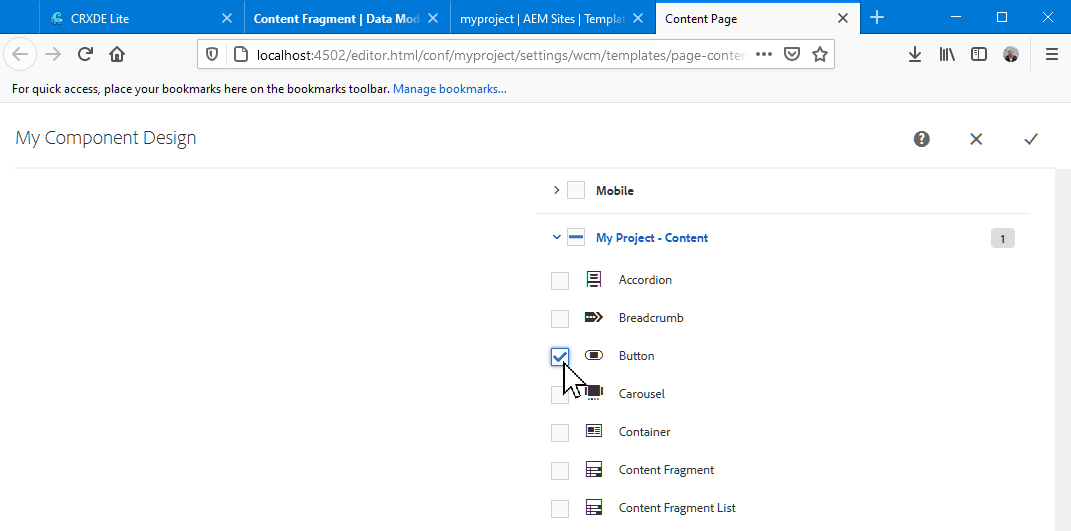
Selecting allowed components in the design dialog
Saving the Policy Settings
To save the policy setting updates that you made on the AEM server in your local codebase, the respective jcr:content needs to be transferred from the server. For example, these two files would pulled down from teh AEM server to the codebase for a project named myproject. I like using the AEM Repo Tool for this task.
Policy Mapping for the page template (myproject)
content/jcr_root/conf/myproject/settings/wcm/templates/page-content/policies/.content.xml
Project Component Policies (myproject)
content/jcr_root/conf/myproject/settings/wcm/policies/.content.xml
